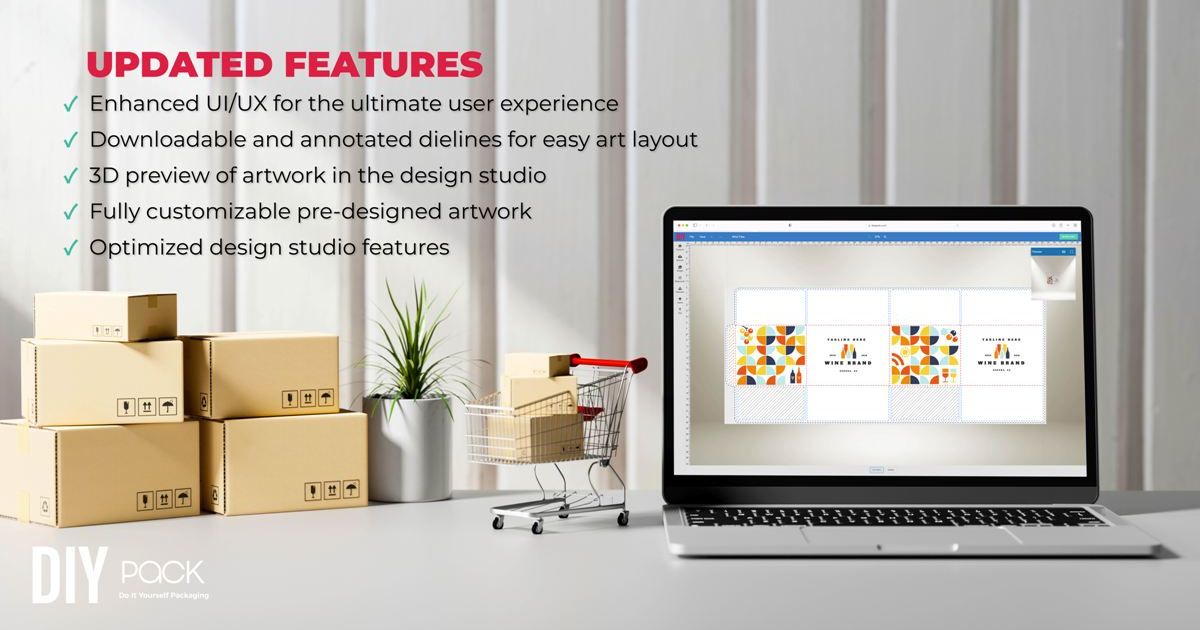We know that you want your brand to be unique and personal. That's why we've built packaging customization that is possible with our Design Studio to make your packaging with ease.
This short guide will walk you through how to design your custom packaging from scratch, including how to add color, text, and images — all in just a few clicks!
Learn how to use our Design Studio to customize packaging
The Design Studio allows you to customize your packaging design. If you’ve shopped with us before, login to your account to continue designing. All your artwork assets and previous projects will be accessible by logging in. If you’re new to DIYPack, welcome! Simply choose a box style from our “Products” dropdown on our website. Complete the form by choosing a size from the dropdown menu, or selecting Custom to enter your own size. Input the quantity of items needed and print method (outside, both sides, etc.). The price will automatically adjust according to this information in real time.
Our design studio allows you to upload your images and text, change colors, or even add special effects like textures or shadows — all with just a few clicks. You can even use our preset templates as a base for your designs; click "Customize" on any template in our library, and then make the changes that work best for your brand.
Designing your Customize Packaging From Scratch
Adding Background Color with Elements
Elements are shapes or icons that you can use to style and add solid color backgrounds to your packaging. For example, if you want to add a solid background color to your box, click Elements, then select the colored Square under Geometric Shapes on the top left. Select the black default color to open up the color palette and view more options. Choose from a wide variety of hues that fit your brand, or add a pattern to make even more of a statement.
Using Background Patterns for Added Flair
Adding a background pattern to your packaging can help you create an eye-catching, cohesive design. Our program offers a variety of ways that you can use as the base for your packaging. These patterns are available in several styles and colors, so you can find one that fits your business or event better. Patterns can be scaled, positioned, and even rotated for a different look.
Upload and Place Graphics with Ease
Graphics play a crucial role in custom packaging design. Our program makes uploading and placing your pictures onto the box template simple. Likewise, it allows you to unleash your creativity and seamlessly incorporate your brand logo, images, and other visual elements that accurately represent your business.
Using the Design Studio's capabilities, you can generate cute packaging ideas that captivate your target audience and effectively communicate your brand identity.
Enhance Your Design with Elements and Icons
Elements provide a pre-made graphics option that you can add to your design. Our Design Studio offers a wide range of features and icons that you can quickly adapt to your box design by changing the size or color and giving it that extra flare.
Customizing Image Colors for a Cohesive Look
Colors play a significant role in evoking emotions and establishing a cohesive brand identity. With these tools, you can effortlessly maintain business consistency and ensure that your custom box perfectly aligns with your overall brand aesthetic.
The Design Studio provides a diverse range of color options, allowing you to customize your images to your packaging to suit your business better. Edit photos and vector images by adjusting the contrast, hue, opacity, and add shadows and borders. Use the color palette to select shades for text and backgrounds, adjust image positioning, scale, and rotation, and make edits to achieve your desired visual outcome.
Adding Text: Communicate Your Message
Text is also a powerful tool for conveying your brand's message on custom packaging. Learn how to add text to your designs using our program, and explore various font styles, sizes, and formatting options to make your message pop.
Download Dielines and Upload PDFs
If you already have artwork, and do not wish to use the Design Studio on the website, simply download our packaging dieline template and place your artwork onto the dieline in Adobe Illustrator. Once you're satisfied with your artwork, it's time to bring it to life. This tutorial guides you through downloading dielines and uploading your finalized design as a PDF, ensuring a seamless transition from the virtual realm to the physical product.
You can personalize your brand’s packaging with just a few clicks!
Enhance your business packaging effortlessly by personalizing it to reflect your brand and style. With our Design Studio, create stunning designs that capture attention with just a few clicks.
Save time by using artwork from in our pre-designed library. Make your small business stand out and leave a lasting impression on your customers. Get started with these ideas today!